iPhone Contacts Disappeared After Update? How to Recover
Summary: This article will share useful tricks to recover the iPhone contacts disappeared problem. Apart from helpful free tips which if fails to recover your disappeared contact, then you can try iPhone Data Recovery Software for recovery of deleted iPhone contacts.
One of the most common problems that continue to happen in iPhone operating system is the sudden disappearing of iPhone contacts. In addition to this, many times, it happens that after updating the iPhone to its latest version, all the contacts are gone.
Such type of iPhone contacts disappeared problem is not subtle and seems to happen at random, with the Phone app losing the “Favourites” and “Contacts” tabs. Also, iPhone app missing all identifying contact information for existing phone numbers. It makes every phone number in the recent list appear as unrecognized without any attachment of photos, number or other necessary information.
Obviously, if you suddenly lose all of your iPhone contacts it can always proves to be a bad experience. This is because all of us depend on the iPhone for holding the address books of colleagues and other family members. However, do not freak out quite yet, the good news is that the lost iPhone contacts problem is quite easy to solve by implementing the hacks mentioned in this article.
Related Link: How to Recover Disappeared iPhone Voice Memos?
How to Solve Disappeared iPhone Contacts Problem:
Solution 1: Recover iPhone Contacts from iCloud: If you have setup iCloud previously for backing up your iPhone data, then you can easily retrieve the data back to your phone. To do this, just login in to your iCloud account. And, click on the Contact icon to check whether the iPhone contact exists or not. If the iPhone contact exist, then there are three option to get back them.
1st Option: First Synchronize your iPhone with the iCloud contacts. Now, go to iPhone > “Setting” > “iCloud” and turn on “Contacts” switch. After that, it will automatically load all the contacts on iCloud account to iPhone.
2nd Option: Restore iPhone contacts from iCloud Settings. First, you need to Sign in to the iCloud.com > Settings > Scroll down to “Advanced” section > “Restore Contacts”.
Solution 2: Recover your iPhone Contact using the help of iPhone Messages App: This is one of the hidden trick, which only a few iPhone user know for recovering their contacts.
- In the 1st step, you just need to Tap on the iPhone Messages and create a new message
- In the “To” field, type the name or number of the contact that you have deleted from your iPhone address book.
- Most probably the contact info of number and name will pop and then tap the “i” circle to Create New Contact based on the number.
Solution 3: Recover Disappeared Contacts from Google Contacts: If you have previously synchronized the contacts with your Google account, then just follow these steps to recover them.
- First, Tap on “Settings” > “Mail, Calendar and Contacts” > “Add Account” > “Google” (other Cloud Services if you are using any).
- Enter your Google email credentials. Then “Sign in” and tap “Allow”.
- Finally, turn on the “Contacts” switch and tap “Save” in the top right corner of your iPhone.
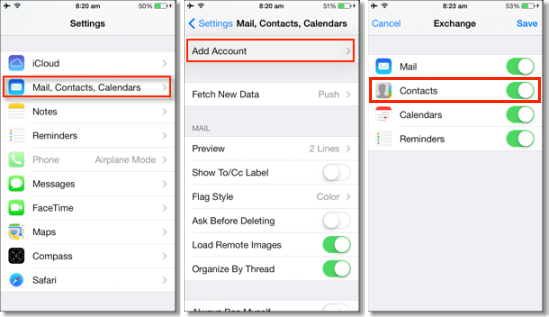
Solution 4: Recover Lost iPhone Contacts using iPhone Recovery Software
In case, despite implementing all the above-discussed tricks, you are not able to recover your lost iPhone contact, then an iPhone recovery software comes useful. You can use Stellar Data Recovery for iPhone Software to recover all your deleted or lost iPhone contact and store them on your Mac/Windows computer. This iPhone recovery software successfully recovers data from encrypted iTunes backups, recovers bookmarks, contact, notes etc. quite easily.





