Free Recover Lost or Deleted Illustrator files from Mac
Summary: This blog shares the top 3 free methods to recover your deleted or lost Illustrator files on macOS.
Download the free-to-try data recovery software for Mac to recover Illustrator files.
Table of Content
1. Put Back Deleted Illustrator Files by Using Trash2. Restore Deleted Illustrator Files by Using Time Machine
3. Recover Deleted Illustrator Files by Using Mac Data Recovery Software
“Hi Friends, I lost hours of effort on an illustrator design after my iMac Pro suddenly shut down. Please help me get back my lost Illustrator file. Thanks.”
Illustrator is a useful software for editing photos on Mac. But losing hours of editing efforts due to accidental system shutdown, deletion, etc. can be disheartening. It’s not easy to avoid such mishaps while working on illustrator day in & day out. So, taking proper measures can help you recover your accidentally deleted or lost Illustrator files.
The next sections share different ways to recover your lost or deleted Illustrator files on macOS.
1. Put Back Deleted Illustrator Files From Trash
Trash is the first place where you’ll look for your deleted illustrator files. Follow the steps mentioned here to restore your files from Trash.
- Open Trash from Dock and browse the Trash folder to find deleted illustrator files.
- Use search box or sort Trashed items according to date to ease search process.
- Select all the required Illustrator files, secondary-click, and then select Put Back.
Putting back deleted Illustrator files will restore them to their original location. But this method works when you haven’t emptied your Trash. In case of empty Trash, employ other methods.
2. Restore Deleted Illustrator Files by Using Time Machine
Time Machine is the native backup and restoration application on macOS that helps perform incremental back-up of your Mac startup disk at the scheduled time. So, if you’ve taken a back-up, go through the following steps to restore your deleted illustrator files.
- Make sure that your Time Machine back-up hard drive is connected to your iMac Pro.
- On the Menu Bar, go to Time Machine > Enter Time Machine. Or else, press Command + Space Bar to open Spotlight. Type ‘time machine’ and select the Time Machine search result to launch your Time Machine app.
- Use the Timeline or Up/Down arrow to navigate the date that contains your Illustrator files.
- Click the Recover button to restore the deleted Illustrator files to their exact location.
This method won’t work if the Time Machine has performed the hourly backup before you’ve created your illustrator file. So, in such a case, try the next method to recover the Illustrator files.
3. Recover Deleted Illustrator Files by Using Free Mac Data Recovery Software
If you have deleted the Illustrator files from Trash and there is no backup, use a free Mac data recovery software to recover your deleted illustrator files. Perform the following steps:
Step 1) Download and install the Stellar Data Recovery Free Edition on your iMac Pro.
Step 2) Launch the software—select Photos from the ‘Select What to Recover’ screen. Click Next.
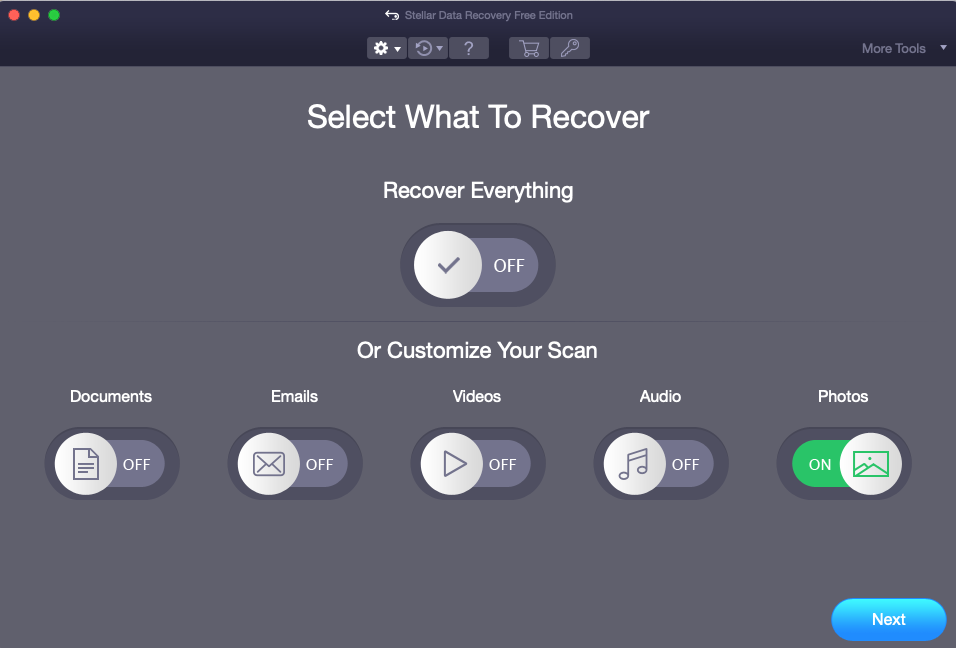
Step 3) Select the Settings icon present on the toolbar, then click Supported File Types in the Settings window.
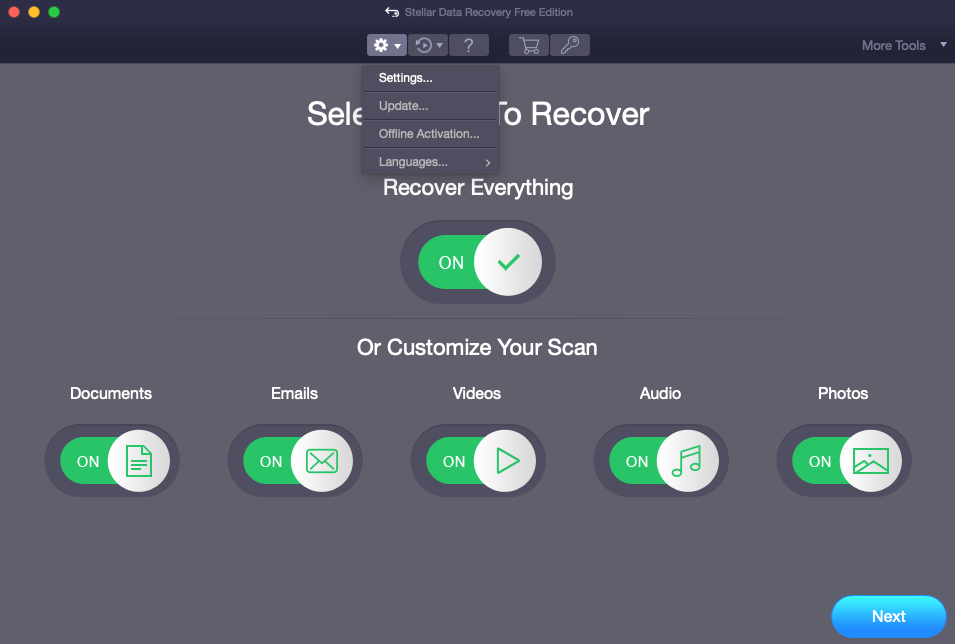
Step 4) From the list of the supported file formats, select Illustrator file type, and unselect others. The software will scan and recover only the Illustrator files, thus, saving the recovery time. Click Close.
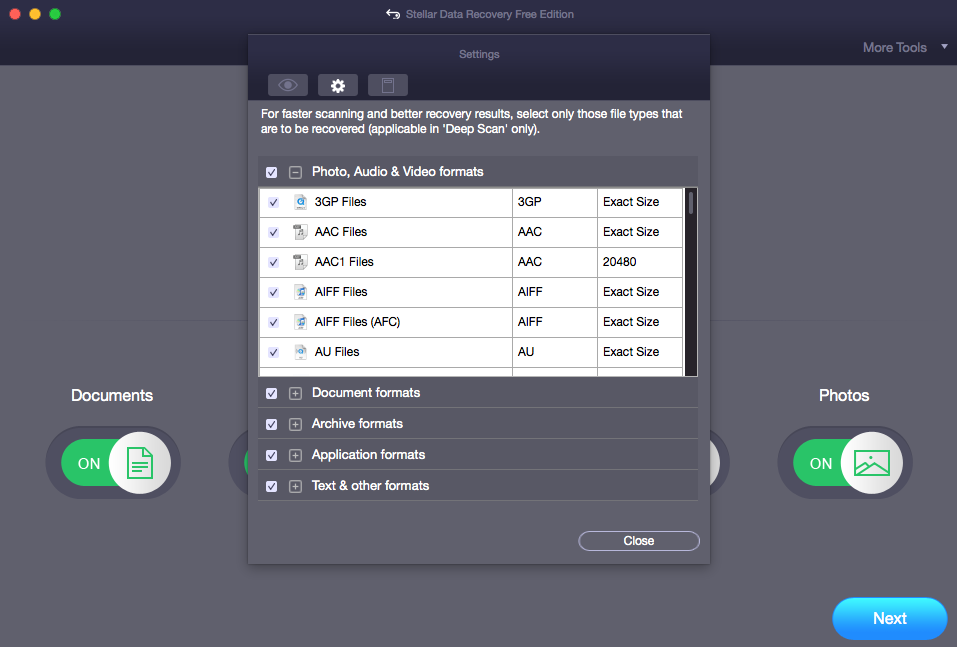
Step 5) Choose your Mac storage drive wherein you lost your Illustrator files. Click Scan. To scan startup disk in macOS Ventura, Monterey, Big Sur, Catalina, Mojave, or High Sierra, allow macOS to load Stellar Data Recovery extension. Learn more.
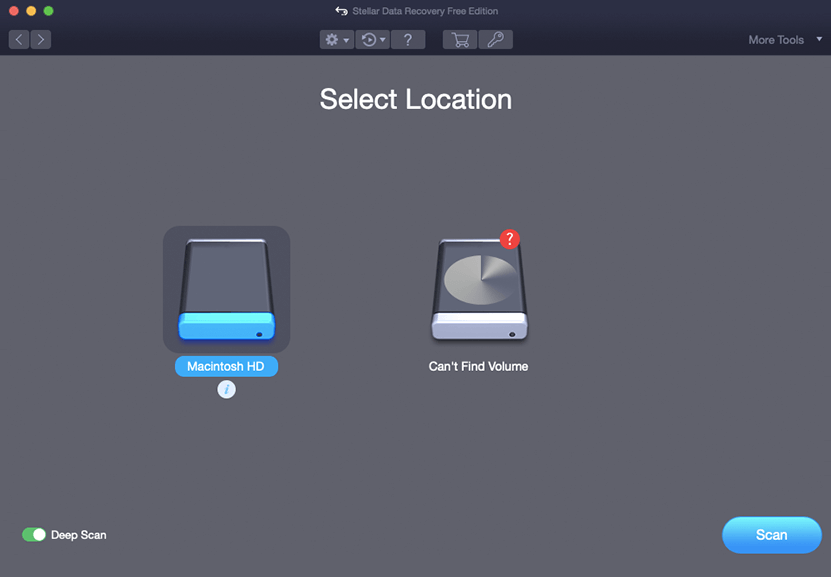
Step 6) Once the scanning is completed, the software will list all the recoverable Illustrator files. Select the desired Illustrator files, then click Recover.
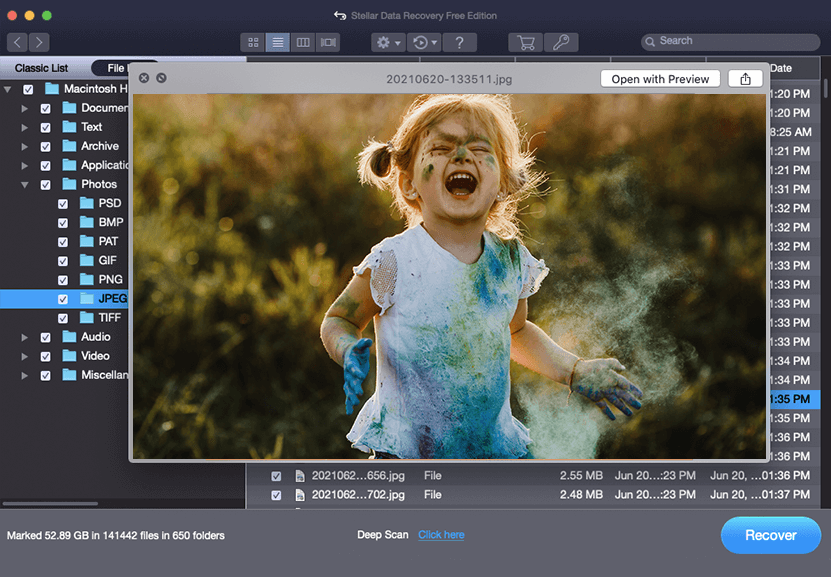
Step 7) Click Browse to specify a new save location, then click Save. Check the recovered Illustrator files from the drive location.
Stellar Data Recovery Free Edition helps you restore 1 Gb of data for free. Upgrade to Stellar Data Recovery Professional for Mac to recover unlimited files and to create a recovery drive for non-booting Macs.
The software restores Illustrator files without affecting their original quality. It preserves the colours, layers, graphics, etc. of your Illustrator project. Specially developed for macOS, the DIY data recovery software can retrieve Illustrator files from emptied Trash, deleted volume, formatted hard drive, corrupt memory card, etc. on Mac.
Conclusion
Losing Illustrator files due to accidental deletion, Mac crash, or otherwise is quite discomforting given the effort it takes to create such files. Don’t lose hope, check your Trash or use Time Machine. In case nothing works leverage Stellar Data Recovery Free Edition for Mac to recover permanently deleted Illustrator files on Mac.





